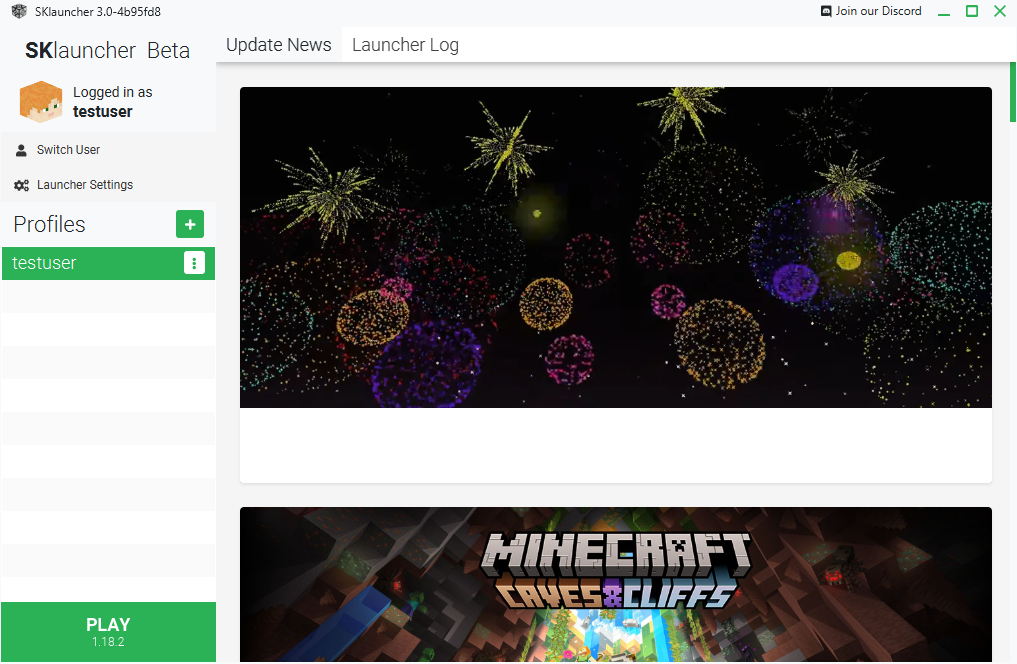Setup SKLauncher
So you've got a Minecraft account and want to have improved features like mods and skins? Or perhaps you got locked out of your Minecraft account for good because your e-mail was compromised? Well look no further, because SKLauncher is here!
1. Register
Register an account on their website. Enter your email address and choose a password. Once you confirm your password again, be sure to click the box to agree to their terms and then click Register.
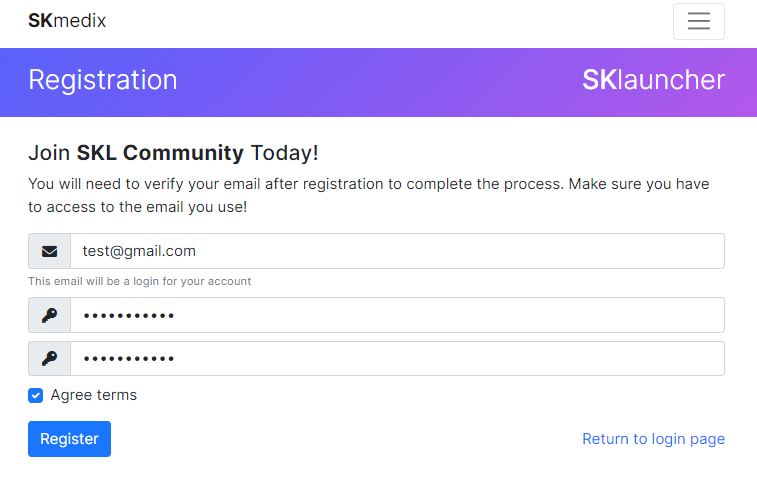
2. Login
Login your account once you're done registering. Enter the email address and password you just chose and click Sign in.
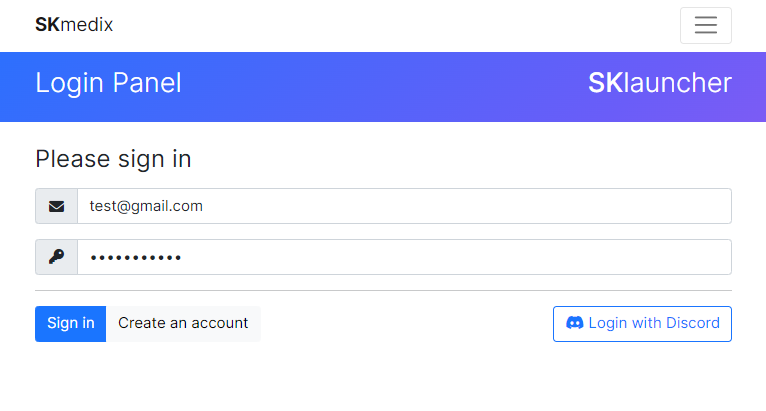
3. Create Profile
Enter a profile name, then click on Create profile. This will become your username. You can create as many profiles as you want.
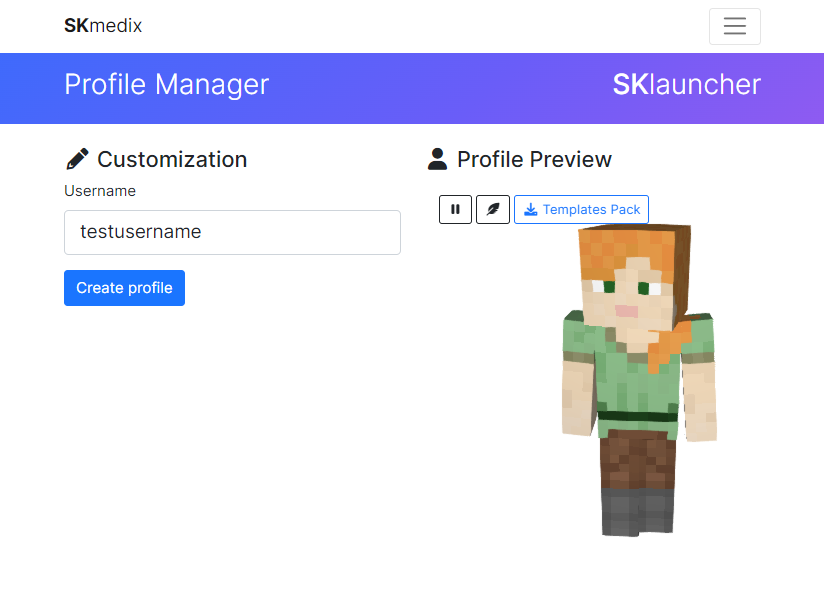
4. Customize Profile
Here you can upload a skin and cape of your choice, as well as the base skin (Steve or Alex). Once you're finished, be sure to click Save changes. You can also remove profiles by clicking on Delete profile.
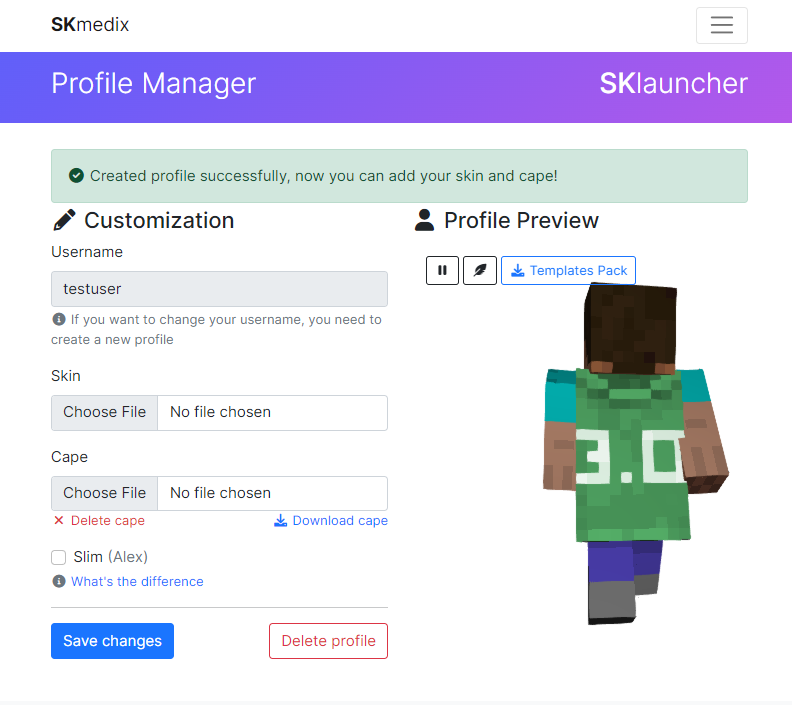
5. Get SKLauncher
Visit the SKLauncher downloads page, and download the Windows .exe version or Universal .jar version (for macOS and Linux). If you have problems running the launcher, you might need Liberica Full JDK 8.
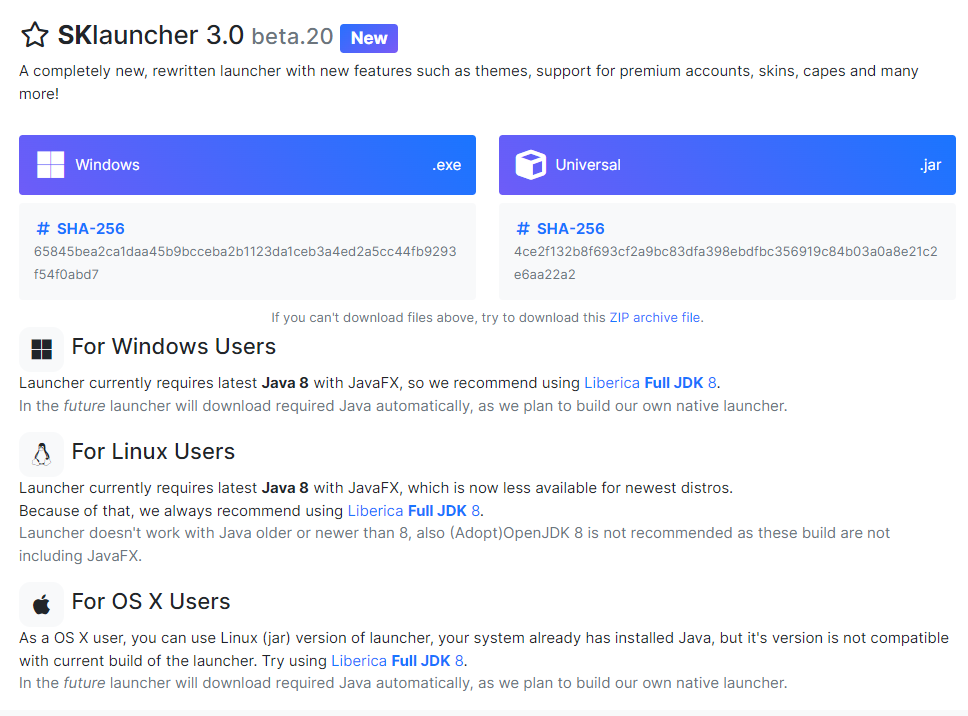
6. Run SKLauncher and Login
Open SKlauncher and then enter your profile name. Click the box to use the Offline mode, and then click Log In. This way, you won't need to login through Minecraft.net but still be able to play.
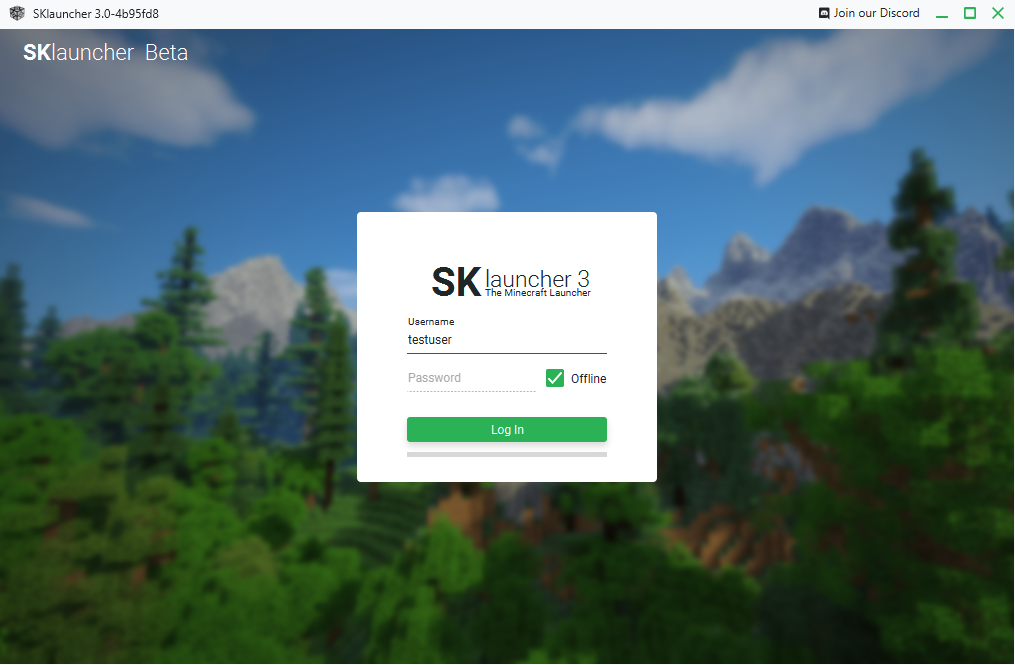
7. Play Minecraft
Click on Play at the bottom left. As of writing, the current version is 1.18.2. Please wait while the launcher downloads the necessary files. Once complete, Minecraft will launch and you can finally start playing. Visit the guide to learn how to play Survival Mode. If you want to play online, visit the multiplayer section.